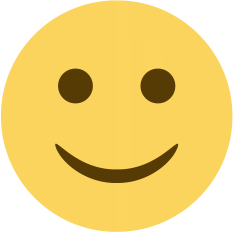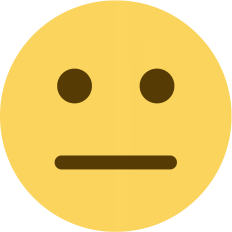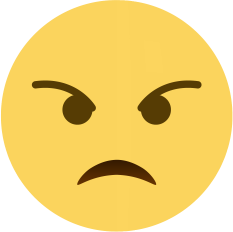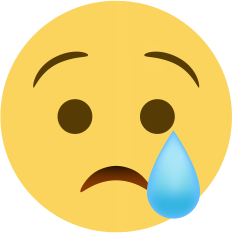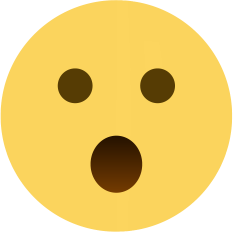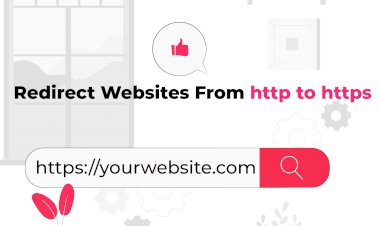How to transfer wordpress website from one hosting to another hosting
This blog will help you to learn how to transfer wordpress website from one hosting provider to another hosting provider.
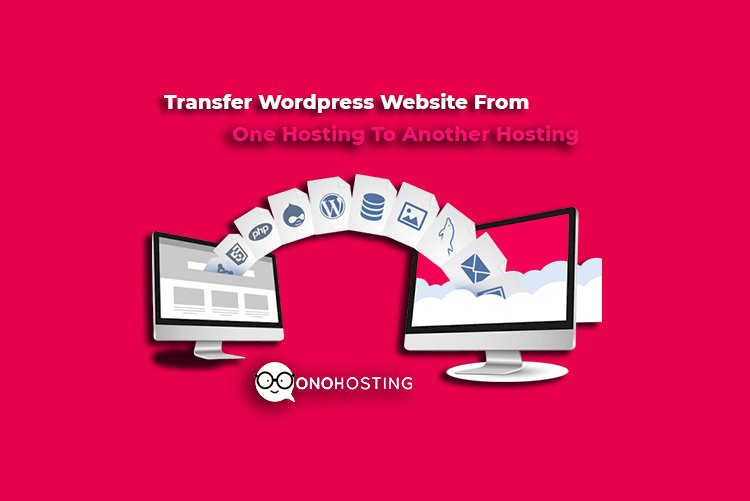
Today i will show you how to transfer wordpress website from one hosting provider to another hosting provider using All in One WP Migration Plugins.
- First login to the website dashboard or admin panel of your existing website .
- Choose menu “Plugins > Add New” from left side menu.
- Open search box for “All in one WP Migration” in the right hand search box & click on “Install Now” options.
-
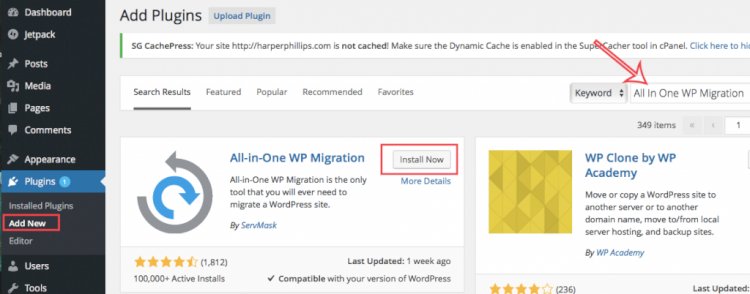
- Now click on activate button options to “Activate” plugin.
- After activation find the menu “All-in-One Migration” and click on “Export” menu.
-
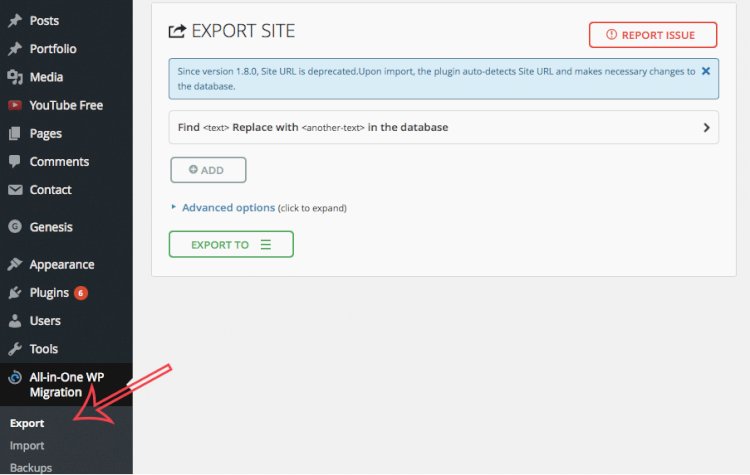
- After that click on “Export To” options and click or choose the option for “File“ .
-
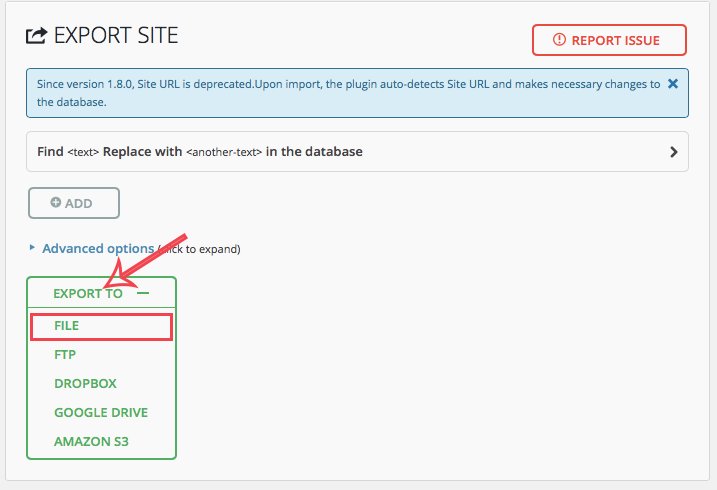
- By clicking on file options, website backup will start making . It will take time between 7min to 20 min depending upon website size. After completion of a website backup, a new popup will appear to download the website backup file data (yourwebsite.wpress).
-
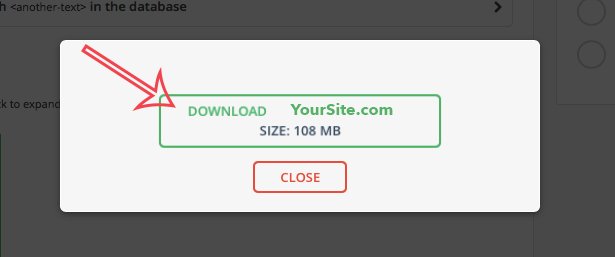
- Now click on file and it will start downloading. After downloading website backup, keep it in your system.
- Now just install wordpress on your new webhosting, & login to new wordpress admin panel.
- And repeat above step from (Step1 to Step 6 again).
- In your new wordpress website admin panel, select “Import” menu.
-
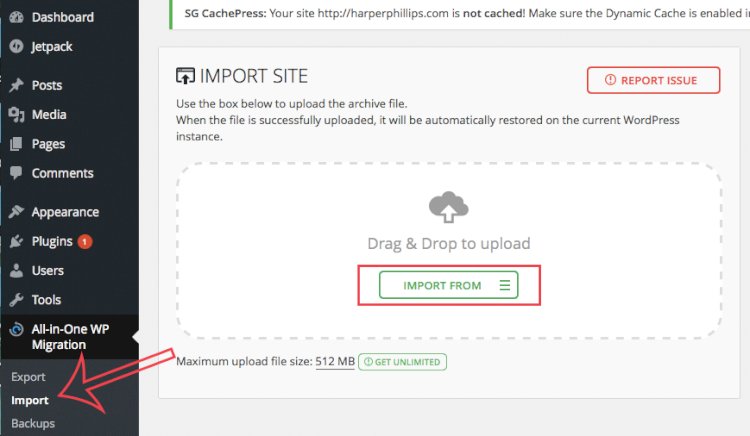
- Chooose options "Import from" , click select file and upload backup file that download in steps 12 before (yourwebsite.wpress) & wait till it shows 100% completed.
-
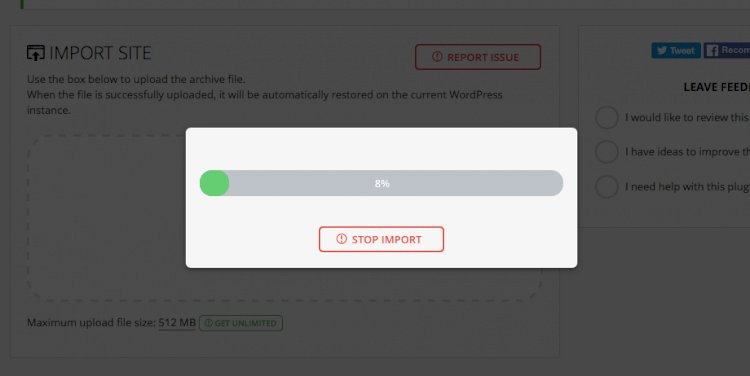
- Once the website backup file gets uploaded, then a pop up will shows (like below) & click on “Continue” options.
-
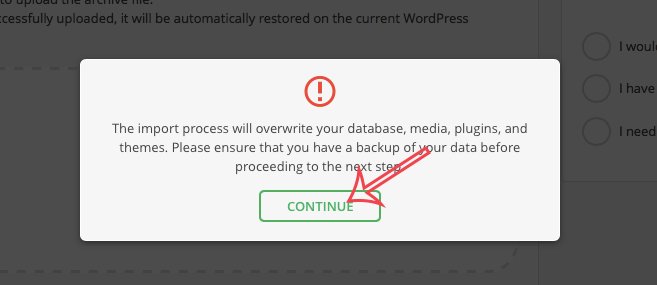
- Once everyting will done, you will get below pop-up.
-
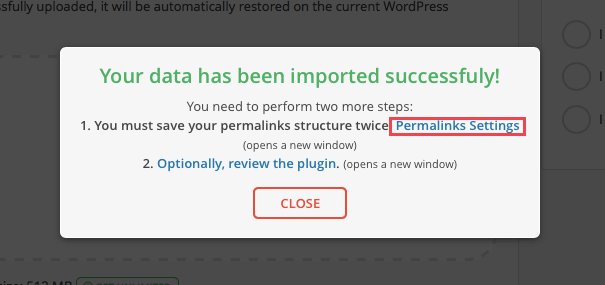
- On successful website transfer of a wordpress site, you will automatically loged out of your admin panel. since your are loged out please do login in back again with your older admin password.
-
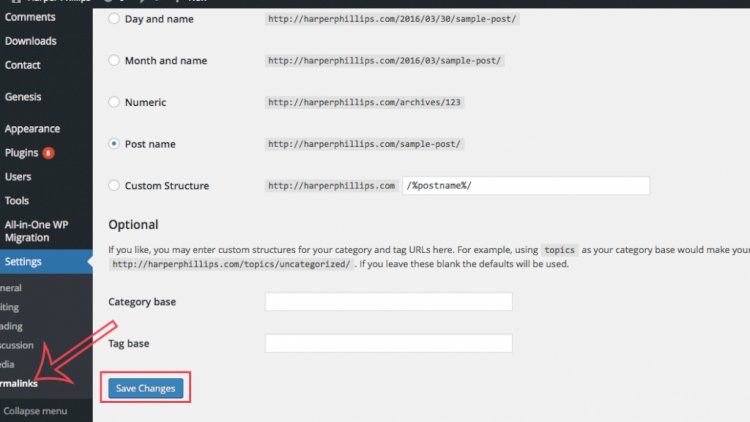
- Now find for "Setting" from left side menu & click on “Settings > Permalinks” & then click on “Save Changes”.
- No more steps any more, we have successfully transfered wordpress website from one hosting provider to another hosting provider using All in One WP Migration Plugins.