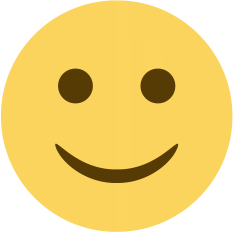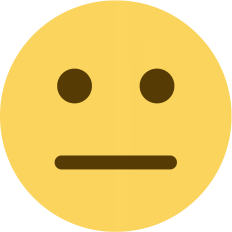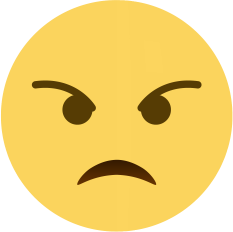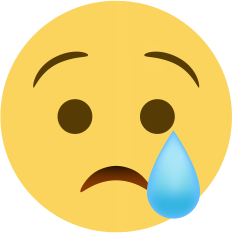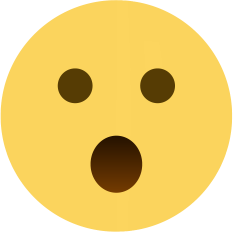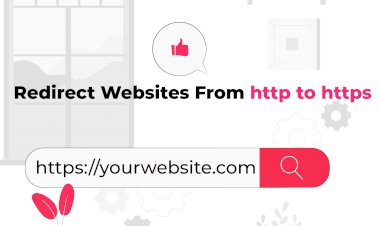How to Connect with Outlook through cPanel
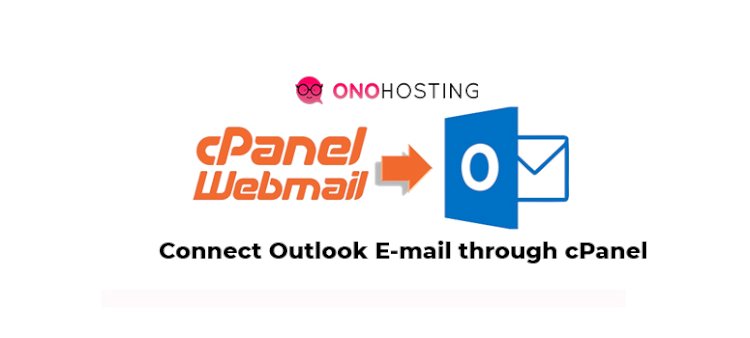
Login to cPanel and click on an Email account
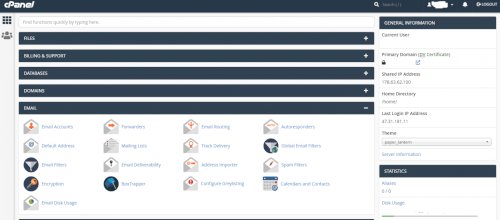
Create an E-mail Account and open Roundcube inbox for welcome Email
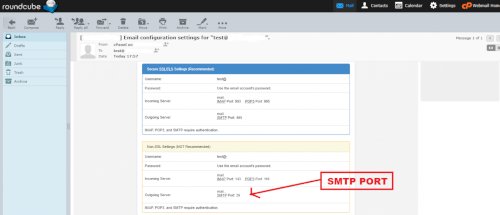
Open Microsoft Outlook on your PC or Laptop and click on the below steps :
- Microsoft Exchange, POP3, IMAP, or HTTPS
- Manually configure server setting or additional server type
- Internet E-mail
Open Internet E-mail setting and Fillup these details
- Account Type: POP3
- Incoming mail server: server Hostname ( or Check your cPanel URL for this.)
- Outgoing mail server: Same as above
- Logon Information: Same as you created in your cPanel
- Now click on More Settings…
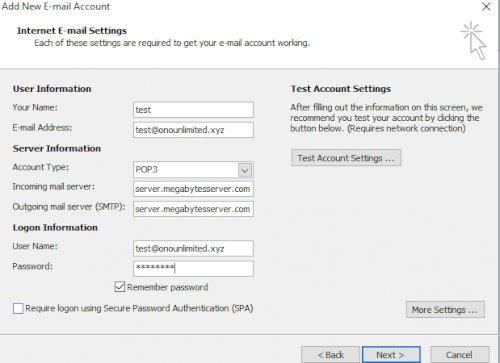
Click on the Outgoing server tab
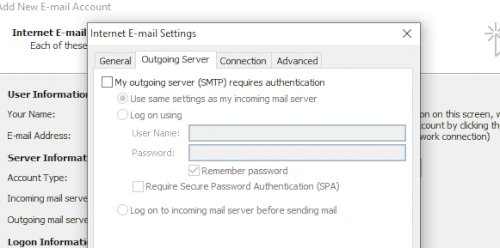
- Enable – My outgoing server (SMTP) require Authentication
Now Click on the Advanced tab
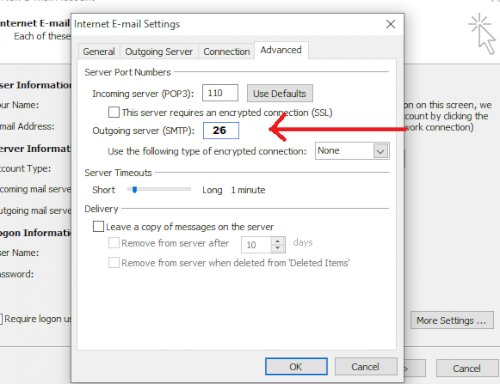
- Incoming Server (POP3) – Port 110
- Outgoing Server (SMTP) – Port 26 ( check the popup above )
Now Click on OK Button.
Click on Test Account settings..
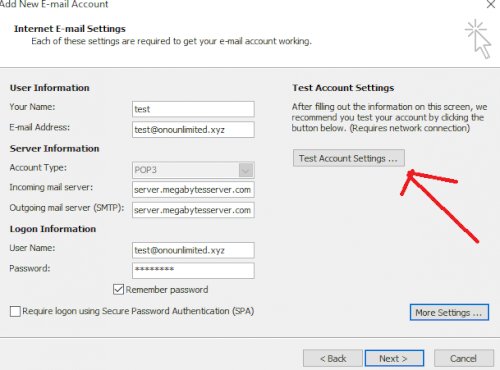
Now Click on Next.
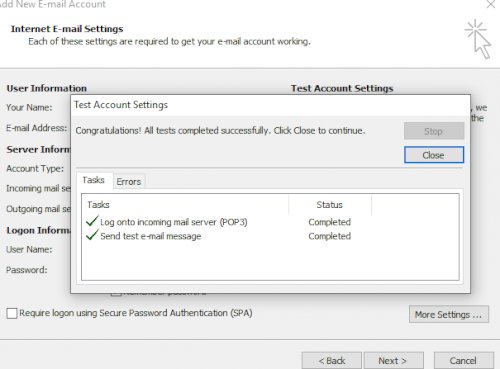
Congrats all DONE…..