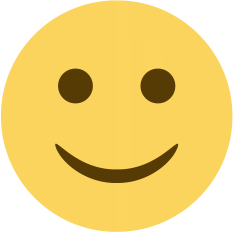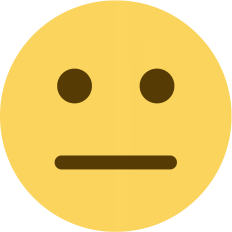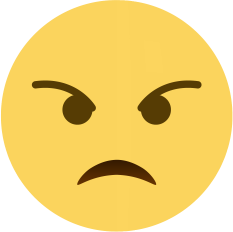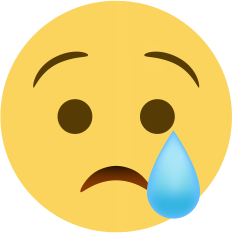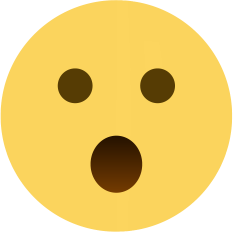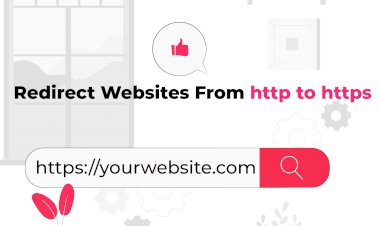How to redirect websites from http to https
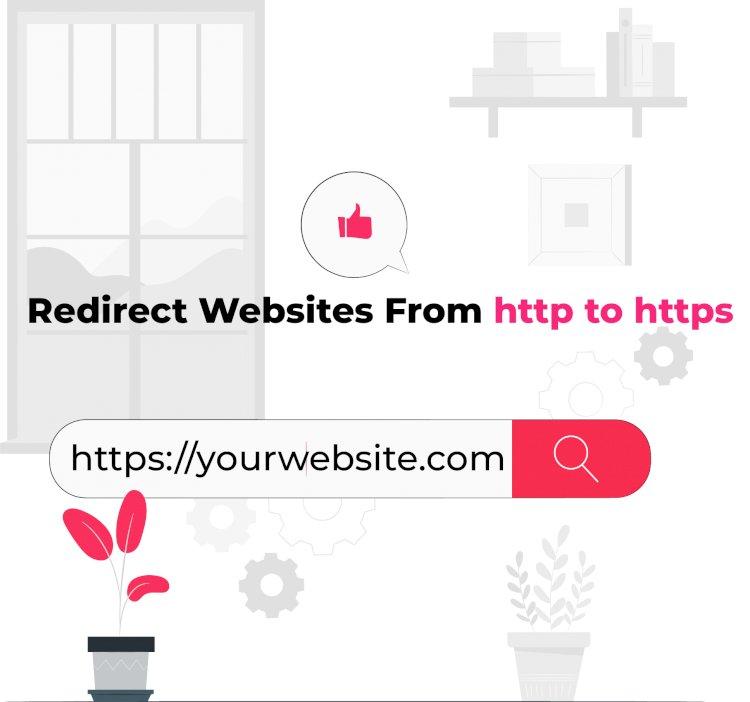
In this guide, we will learn about SSL redirection, Force HTTPS & Redirection through cPanel.
Why need to switch to HTTPS?
- SSL certificate ensures that the Transferring data between two systems is secure or secure to visit.
- The server/browser determines that SSL is assigned by the recognized Authority certificate Providers.
- SSL today is a TLS (Transfer Layer Security).
SSL is defied as two categorized way
- Validation Methods
- Types of domains they will secure. (Single Domain, Wildcard, Multi-Domain)
Here are Several Methods to make your website HTTP to HTTPS:
- Redirect HTTP to HTTPS via cPanel
- Redirecting with Apache
- Redirecting with Nigex
- www to non-www Redirection
- Redirection through Wordpress Plugin (If you have Wordpress Website).
SSL should be installed on your control panel else it will show an SSL error or a Non-secure site So make sure SSL is installed on your control panel or from the hosting end.
Redirect HTTP to HTTPS via cPanel
- First, log in to your cPanel
- Go to the Domain Section & click on The 'Domains' Tab as per shown in the below screenshots.
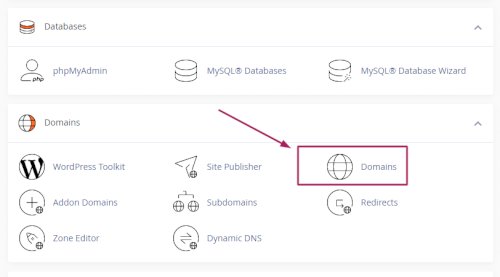
- Now you will see the 'Force HTTPS Redirects' Option. Also, check the below screenshots.
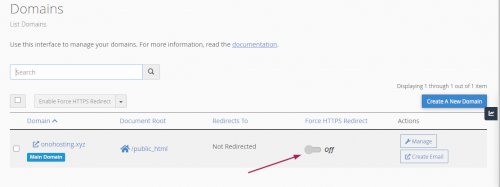
Now enable it.
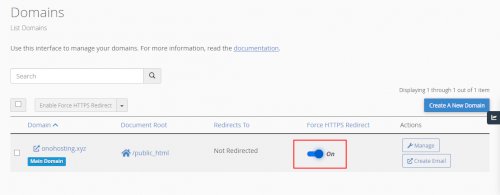
A success message will appear.
Redirecting with Apache
We can add the redirection code with very easier steps as Control Panels like Plesk & cPanel Control Panel allow us to make changes via .htaccess code.
Here are the steps to create or edit .htaccess files.
- Login to your cPanel & Go to Filemanager then Public_html Directory. Also, check the attachments for the references.
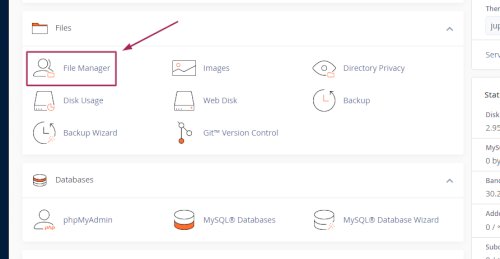
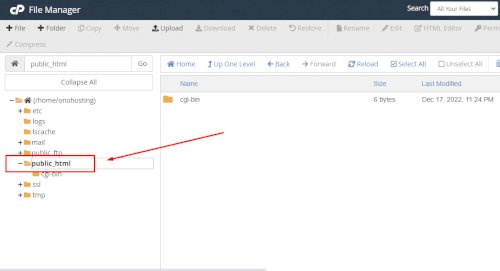
- Click on the setting tab (Top right sidebar) & select ' show hidden files. (If the .httaccess file still not showing then you can create a .htaccess file, check the top left sidebar).
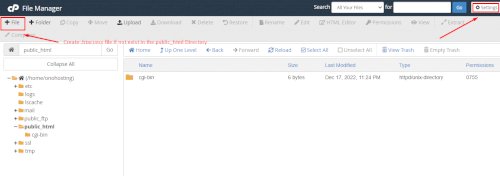
- Now, Select the 'SHOW HIDDEN FILES' options & save.
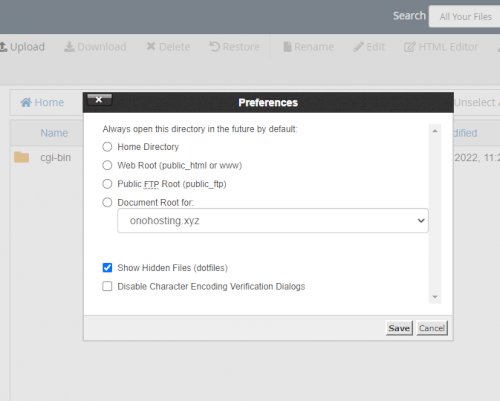
- Now you will see the .htaccess file, select the file & right-click on it to edit the files.
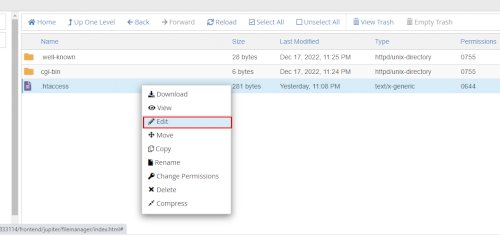
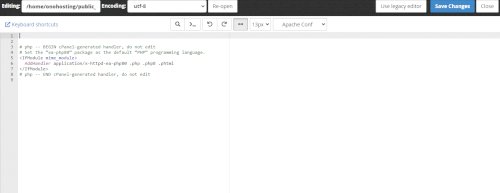
Paste this code to redirect your website HTTP to HTTPS.
RewriteEngine On RewriteCond %{HTTPS} off RewriteRule ^(.*)$ https://%{HTTP_HOST}%{REQUEST_URI} [L,R=301]
If you have wordpress website then Also pur this code below.
RewriteEngine On
RewriteCond %{HTTPS} off
RewriteRule ^(.*)$ https://%{HTTP_HOST}%{REQUEST_URI} [L,R=301]
# BEGIN WordPress
RewriteEngine On
RewriteRule .* - [E=HTTP_AUTHORIZATION:%{HTTP:Authorization}]
RewriteBase /
RewriteRule ^index\.php$ - [L]
RewriteCond %{REQUEST_FILENAME} !-f
RewriteCond %{REQUEST_FILENAME} !-d
RewriteRule . /index.php [L]
# END WordPress
Redirecting with Nigex
If you are using the Nigex server then you can redirect HTTP to HTTPS by adding a few lines.
Here is the below code.
server {
listen 80;
server_name mdb.test www.mdb.test;
return 301 https://mdb.test$request_uri;
}
Put your domain name instead of example.com.
WWW to Non-WWW Redirection
Use this code to redirect the WWW website to Non-WWW URL
RewriteEngine On
RewriteBase /
RewriteCond %{HTTP_HOST} ^www.(.*)$ [NC]
RewriteRule ^(.*)$ http://%1/$1 [R=301,L]
WWW & Non-WWW to HTTPS WWW Redirection
If you have a website with www & non-www but not redirecting to HTTPS WWW like HTTPS://WWW then use this code
RewriteEngine on
RewriteCond %{HTTP_HOST} ^yoursite.com [NC,OR]
RewriteCond %{HTTP_HOST} ^www.yoursite.com [NC]
RewriteRule ^(.*)$ https://www.yoursite.com/$1 [L,R=301,NC]
Redirection through Wordpress Plugin
To change Wordpress website URL HTTP to HTTPS using Wordpress Plugin.
- Log in to your Wordpress Dashboard.
- Go to Plugins & Click on 'Add new Plugin'
- Search this ' Really Simple SSL' in the Search Box.
- Install & Activate it.
- Now go to settings & click on SSL.
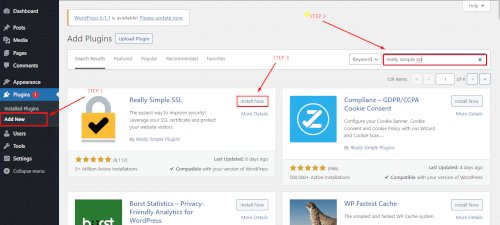
Now Click on 'ACTIVATE SSL'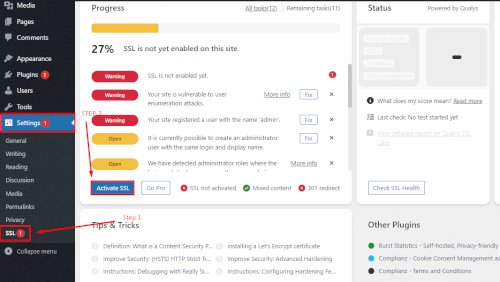
- Go to 'SSL Settings' & Enable all the options shown in the below screenshots.
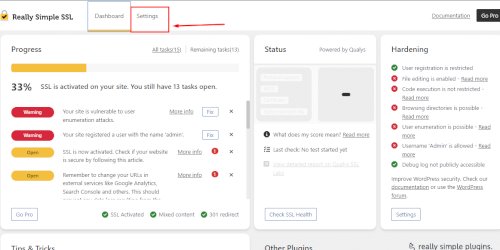
- Enable all the options then go to the bottom & save the changes.
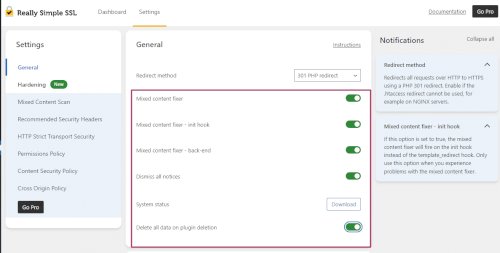
- Save & Continue.
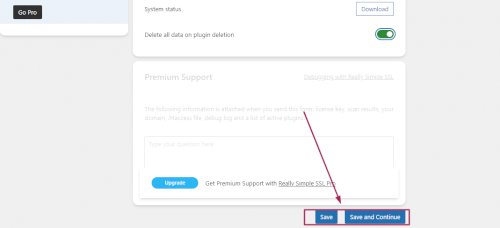
New Task will open, Only you have to repeat the task, Again enable all the features & save it.
Congrats, SSL HTTP to HTTPS redirection process is finished.