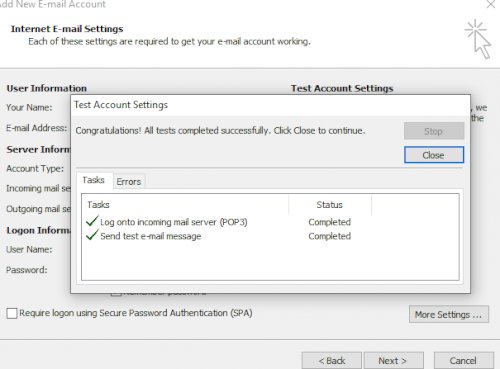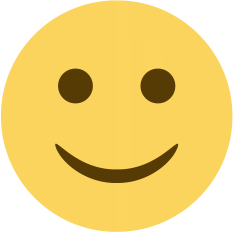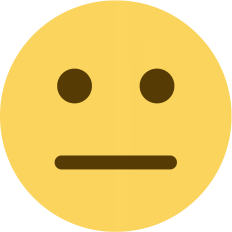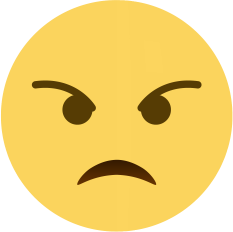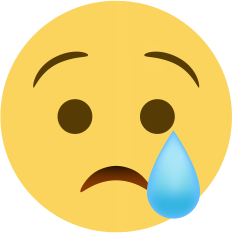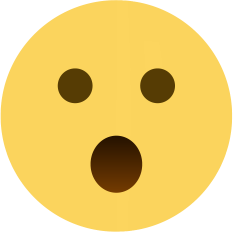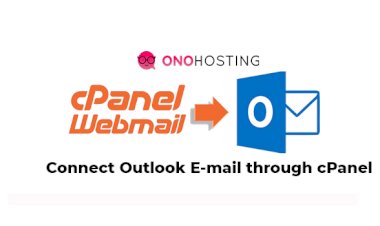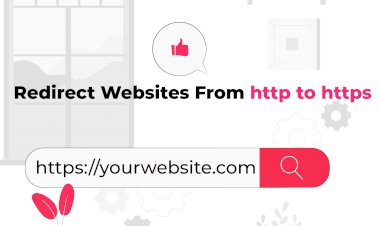How to configure email with outlook (DirectAdmin)
Email configuration with outlook
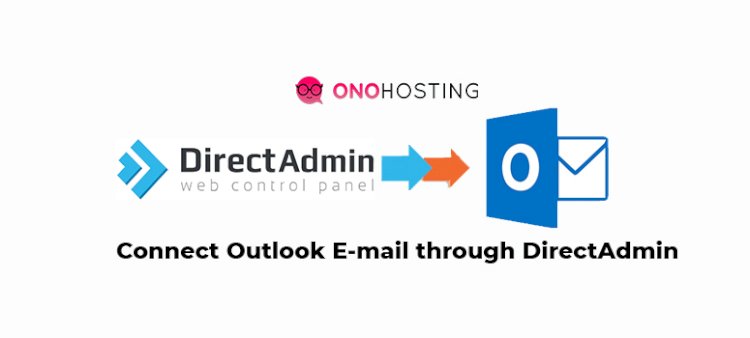
How to configure Outlook with Direct admin panel
Step1. Login to your Direct admin panel and click on an Email account
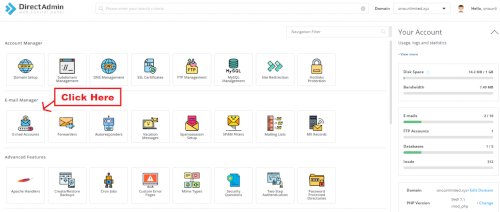
Step 2. Create an E-mail Account and you will see POPUP like this :
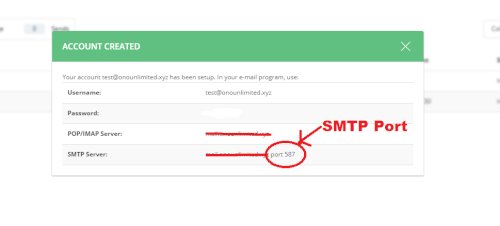
Open Microsoft Outlook on your PC or Laptop and click on the below steps :
- Microsoft Exchange, POP3, IMAP, or HTTPS
- Manually configure server setting or additional server type
- Internet E-mail
Open the Internet E-mail setting and Fill up these details :
- Account Type: POP3
- Incoming mail server: Hostname ( Check your account information mail sent to your Reg. Email id for this )
- Outgoing mail server: Same as above
- Login Information: Same as you created in your direct admin panel
- Now click on More Settings…
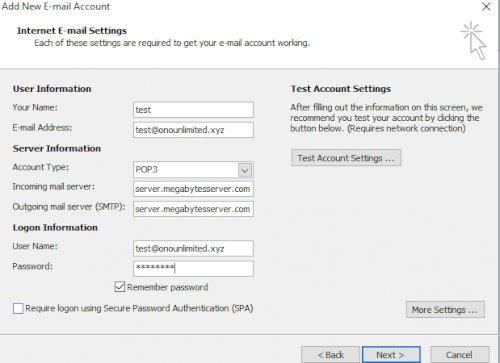
Open More Settings..
- Click on the Outgoing server tab
- Enable – My outgoing server (SMTP) require Authentication
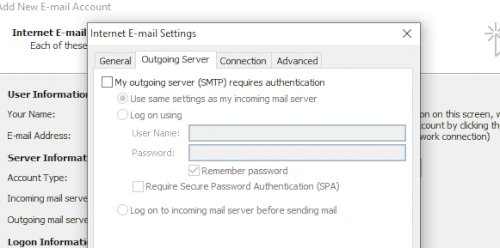
Click on Advance..
- Incoming Server (POP3) – Port 110
- Outgoing Server (SMTP) – Port 587 ( check the popup above )
- Click on OK Button.
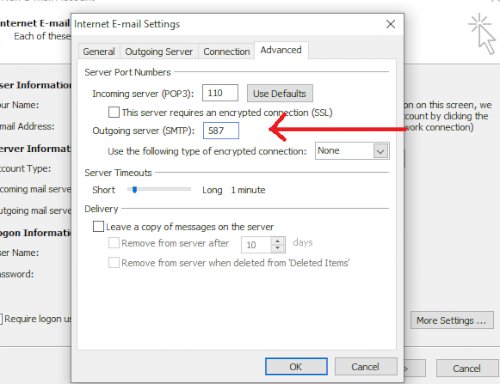
Now Click on Test Account settings..
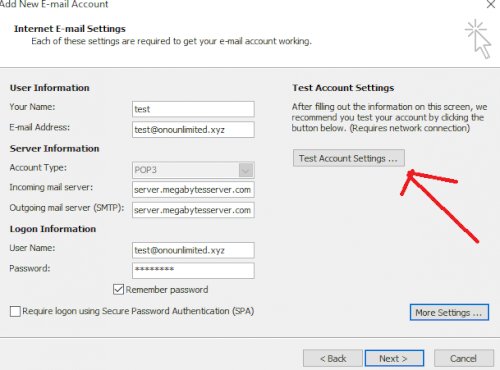
Congrats all DONE…..