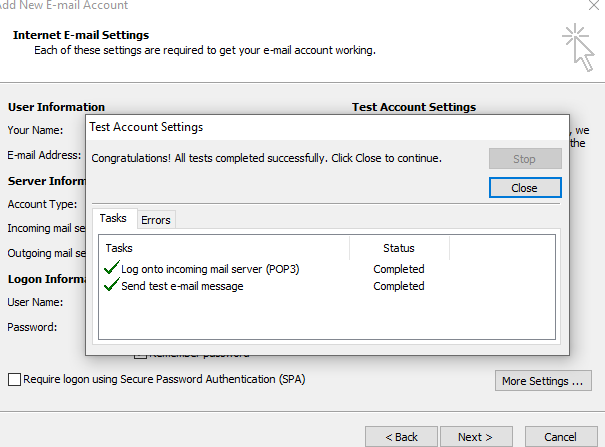Login to your direct admin panel and click on Email account
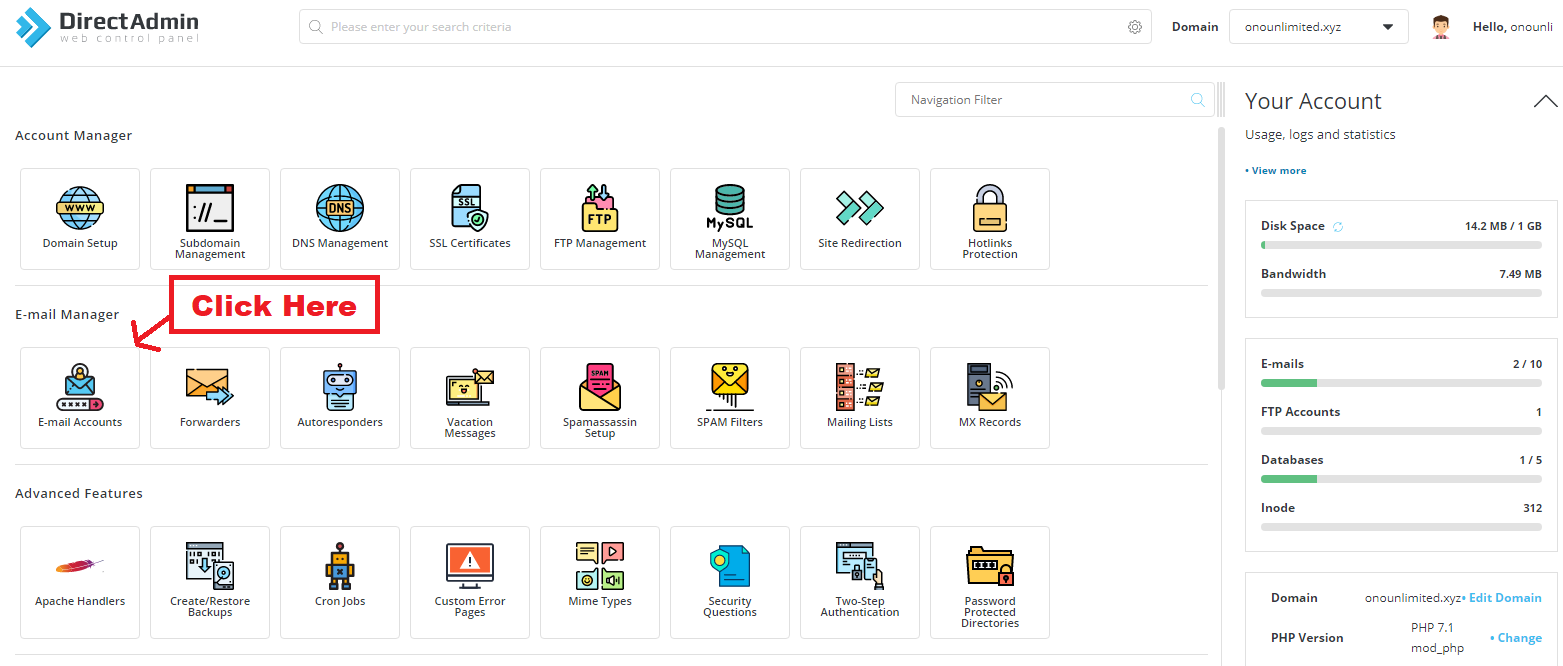
Creeat an E-mail id and you will see POPUP like this :
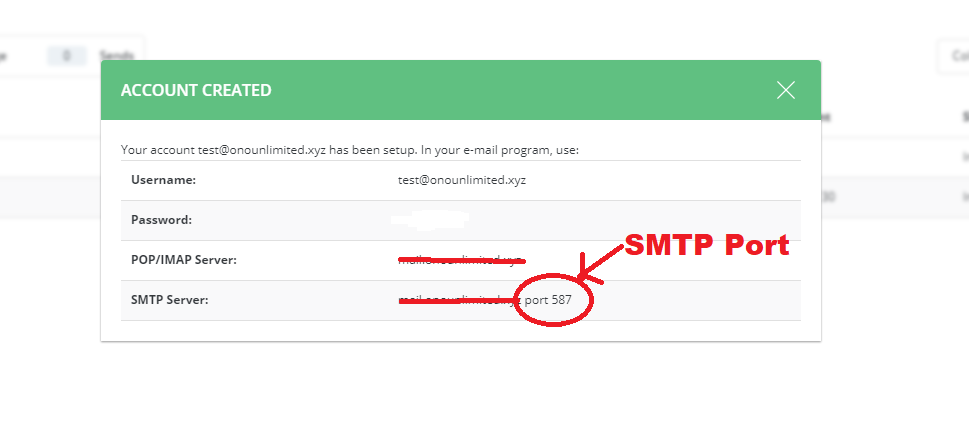
Open Microsoft Outlook in your PC or Laptop and click on below steps :
- Microsoft Exchange, POP3, IMAP, or HTTPS
- Manually configure server setting or additional server type
- Internet E-mail
Open Internet E-mail setting and fill this form
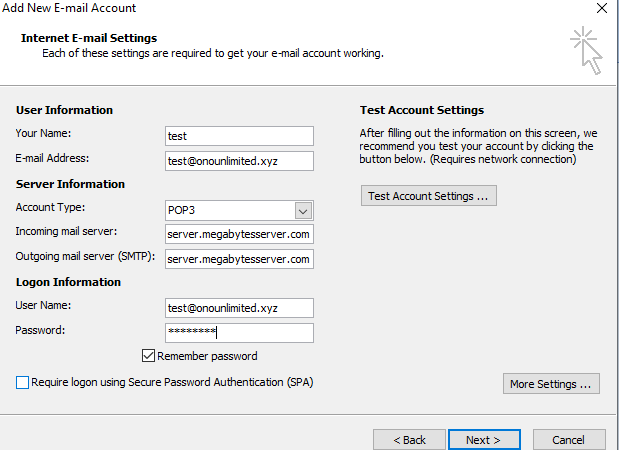
Fillup these details :
- Account Type : POP3
- Incoming mail server : server.megabytesserver.com or server.skynameservers.com ( Check your account information mail sent to your Reg. Email id for this )
- Outgoing mail server : Same as above
- Logon Information : Same as you created in your direct admin panel
- Now click on More Settings…
Open More Settings..
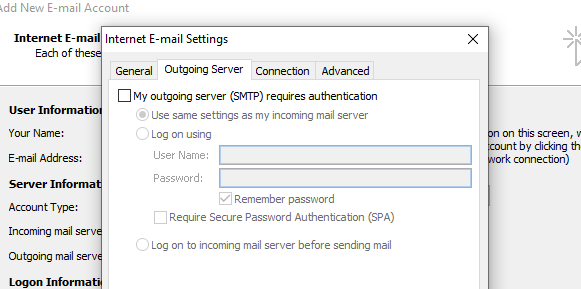
- Click on Outgoing server tab
- Enable – My outgoing server (SMTP) require Authentication
Open More Settings..
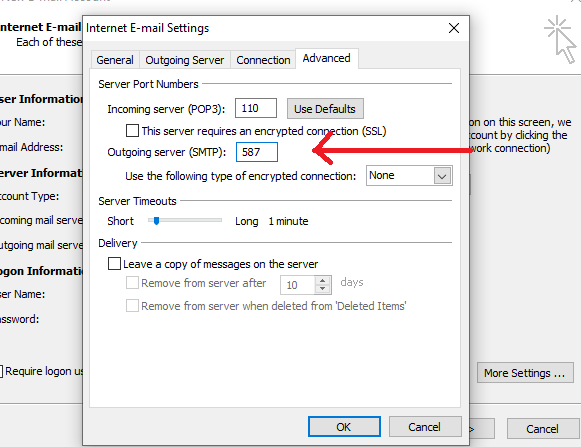
Click on Advanced tab
- Incoming Server (POP3) – Port 110
- Outgoing Server (SMTP) – Port 587 ( check the popup above )
- Click on OK Button
Click on Test Account settings..
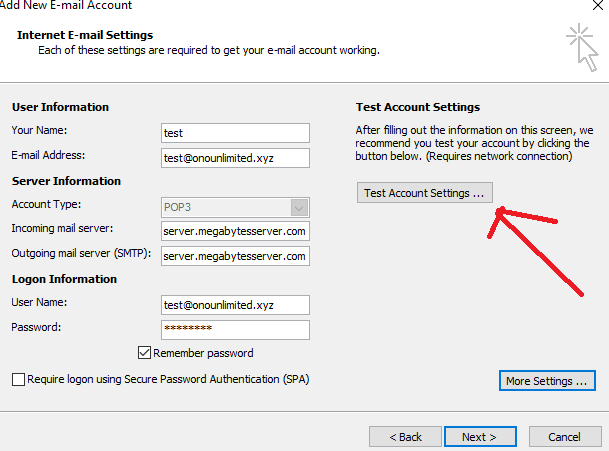
Congrats all DONE…..