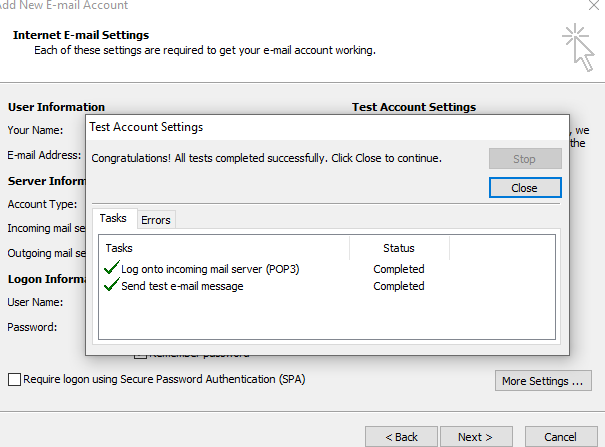Login to cPanel and click on Email account
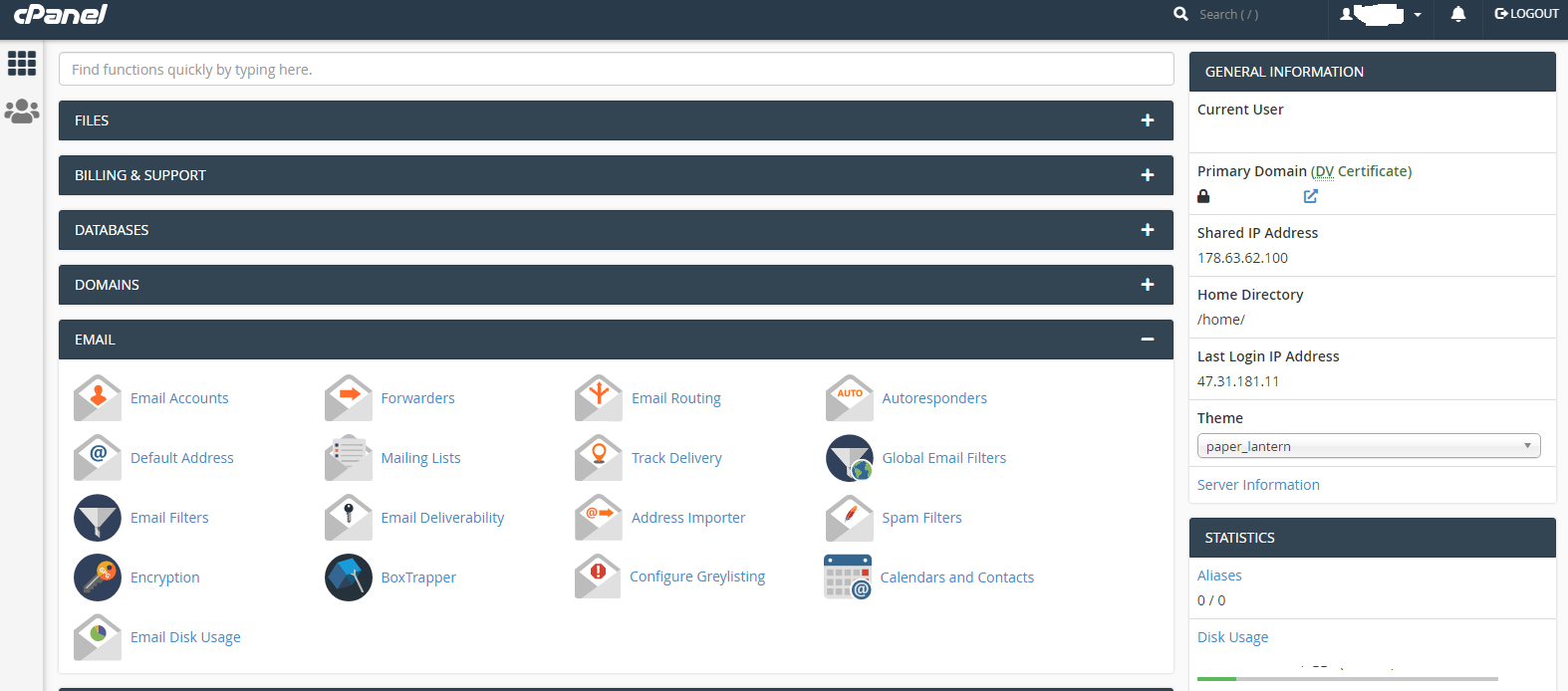
Creeat an E-mail id and open Roundcube inbox for welcome Email
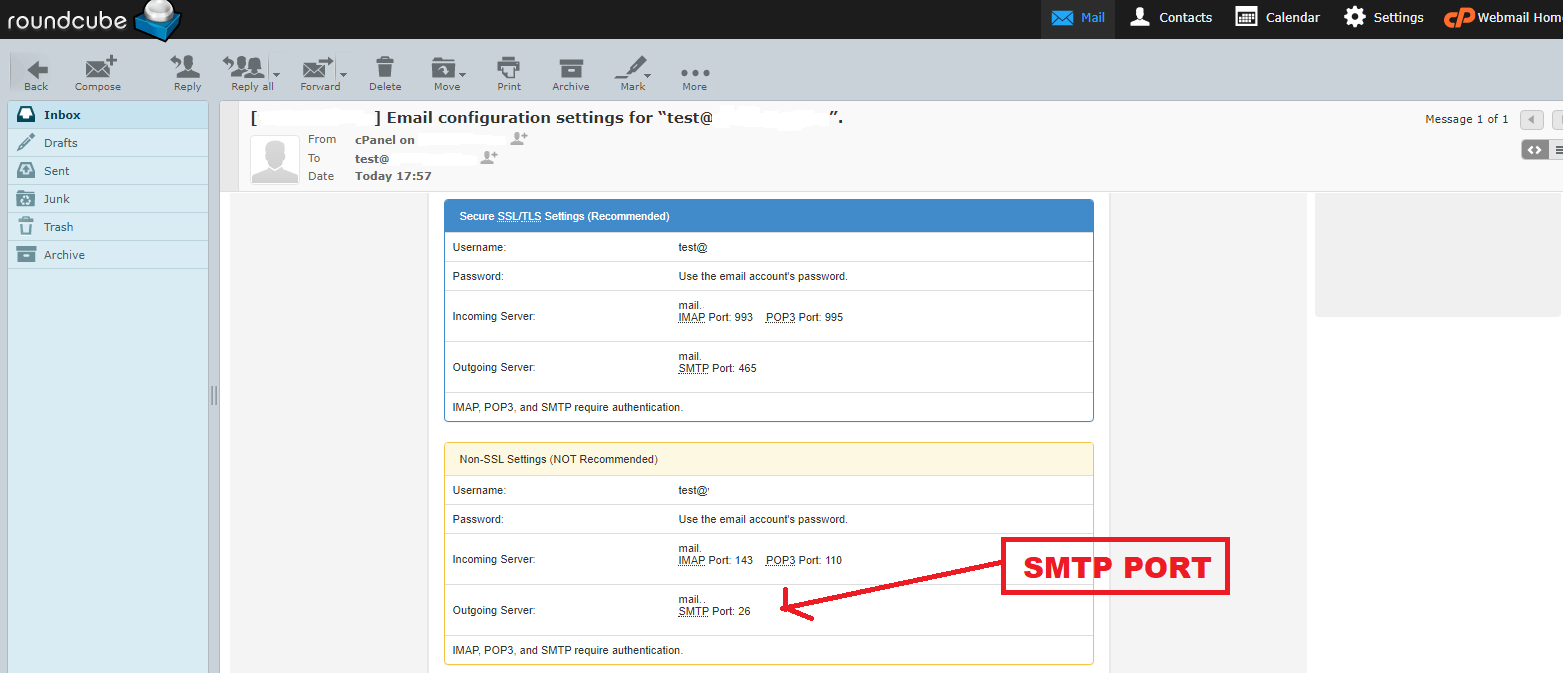
Open Microsoft Outlook in your PC or Laptop and click on below steps :
- Microsoft Exchange, POP3, IMAP, or HTTPS
- Manually configure server setting or additional server type
- Internet E-mail
Open Internet E-mail setting and fill this form

Fillup these details :
- Account Type : POP3
- Incoming mail server : server.zoomnameserver.com ( or Check your cPanel URL for this.)
- Outgoing mail server : Same as above
- Logon Information : Same as you created in your cPanel
- Now click on More Settings…
Open More Settings..
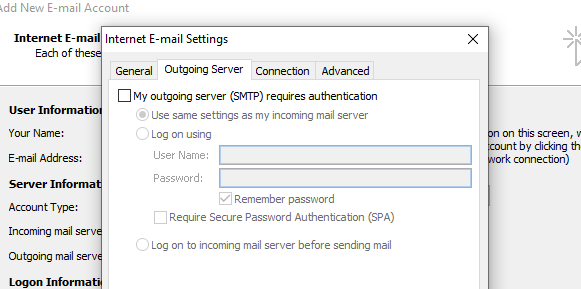
- Click on Outgoing server tab
- Enable – My outgoing server (SMTP) require Authentication
Open More Settings..
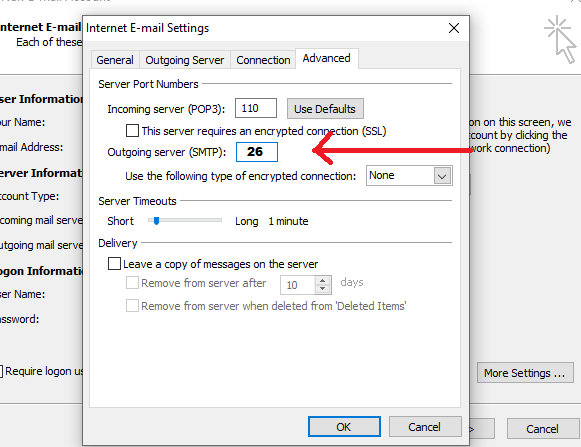
Click on Advanced tab
- Incoming Server (POP3) – Port 110
- Outgoing Server (SMTP) – Port 26 ( check the popup above )
- Click on OK Button
Click on Test Account settings..
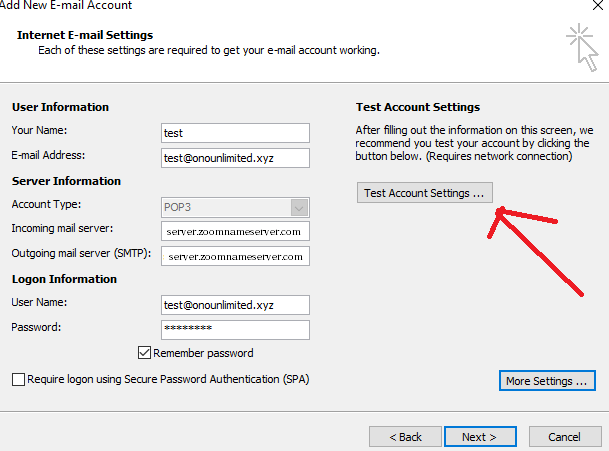
Congrats all DONE…..